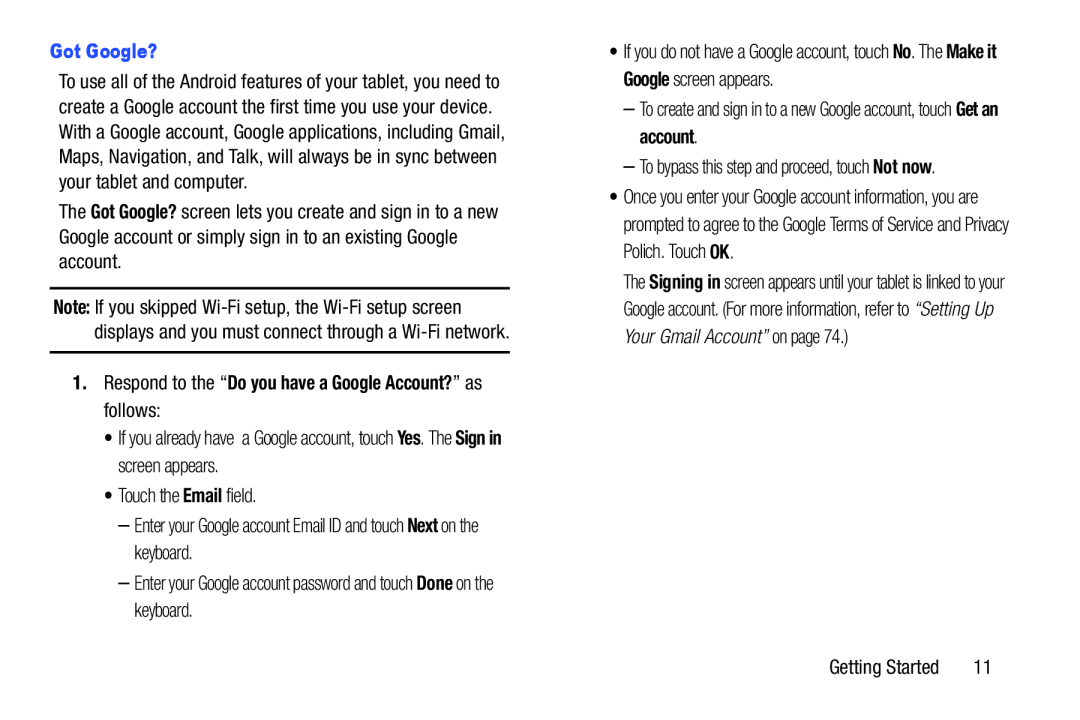To use all of the Android features of your tablet, you need to create a Google account the first time you use your device. With a Google account, Google applications, including Gmail, Maps, Navigation, and Talk, will always be in sync between your tablet and computer.
The Got Google? screen lets you create and sign in to a new Google account or simply sign in to an existing Google account.
Note: If you skipped
•If you already have a Google account, touch Yes. The Sign in screen appears.
•Touch the Email field.
–Enter your Google account Email ID and touch Next on the keyboard.
–Enter your Google account password and touch Done on the keyboard.
•If you do not have a Google account, touch No. The Make it Google screen appears.
–To create and sign in to a new Google account, touch Get an account.
–To bypass this step and proceed, touch Not now.
•Once you enter your Google account information, you are prompted to agree to the Google Terms of Service and Privacy Polich. Touch OK.
The Signing in screen appears until your tablet is linked to your Google account. (For more information, refer to “Setting Up Your Gmail Account” on page 74.)
Getting Started | 11 |