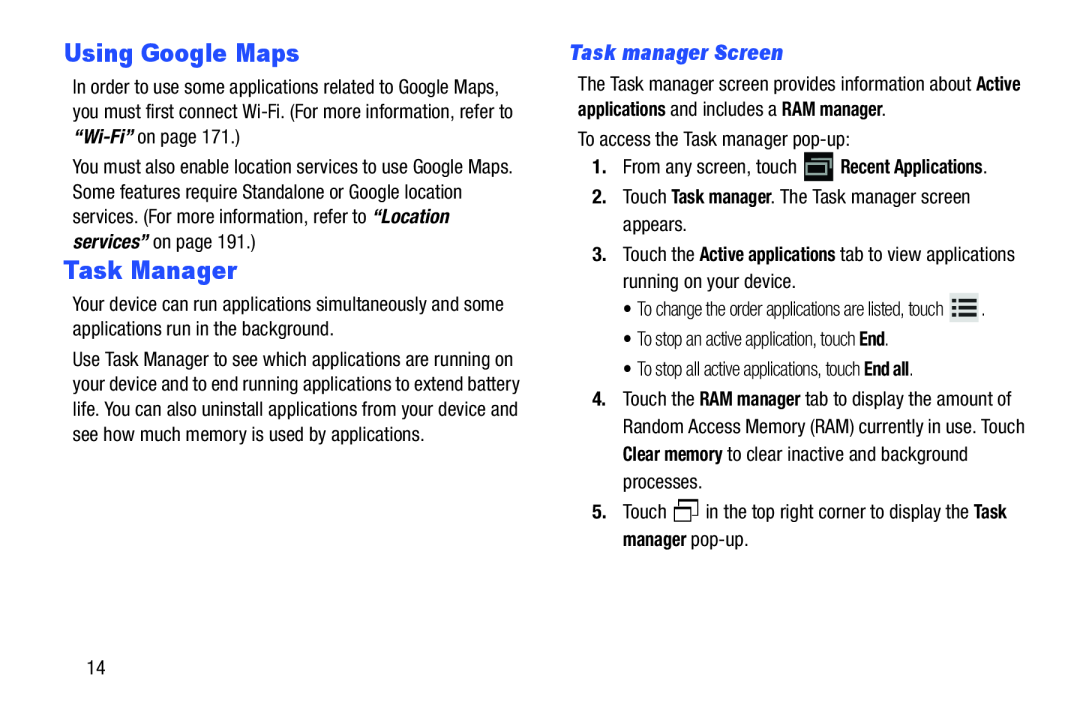Using Google Maps
In order to use some applications related to Google Maps, you must first connect
You must also enable location services to use Google Maps. Some features require Standalone or Google location services. (For more information, refer to “Location services” on page 191.)
Task Manager
Your device can run applications simultaneously and some applications run in the background.
Use Task Manager to see which applications are running on your device and to end running applications to extend battery life. You can also uninstall applications from your device and see how much memory is used by applications.
Task manager Screen
The Task manager screen provides information about Active applications and includes a RAM manager.
To access the Task manager
1.From any screen, touch ![]() Recent Applications.
Recent Applications.
2.Touch Task manager. The Task manager screen appears.
3.Touch the Active applications tab to view applications running on your device.
•To change the order applications are listed, touch ![]() .
.
•To stop an active application, touch End.
•To stop all active applications, touch End all.
4.Touch the RAM manager tab to display the amount of Random Access Memory (RAM) currently in use. Touch Clear memory to clear inactive and background processes.
5.Touch ![]() in the top right corner to display the Task manager
in the top right corner to display the Task manager
14