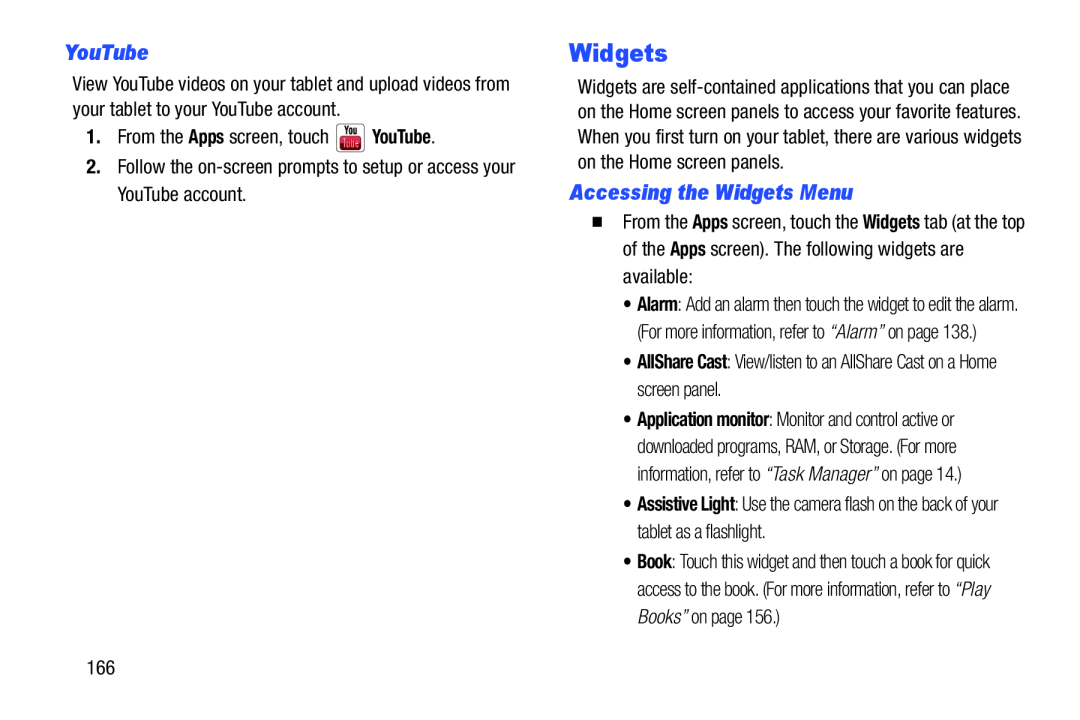YouTube
View YouTube videos on your tablet and upload videos from your tablet to your YouTube account.
1.From the Apps screen, touch ![]() YouTube.
YouTube.
2.Follow the
Widgets
Widgets are
Accessing the Widgets Menu
�From the Apps screen, touch the Widgets tab (at the top of the Apps screen). The following widgets are available:
•Alarm: Add an alarm then touch the widget to edit the alarm. (For more information, refer to “Alarm” on page 138.)
•AllShare Cast: View/listen to an AllShare Cast on a Home screen panel.
•Application monitor: Monitor and control active or downloaded programs, RAM, or Storage. (For more information, refer to “Task Manager” on page 14.)
•Assistive Light: Use the camera flash on the back of your tablet as a flashlight.
•Book: Touch this widget and then touch a book for quick access to the book. (For more information, refer to “Play Books” on page 156.)
166