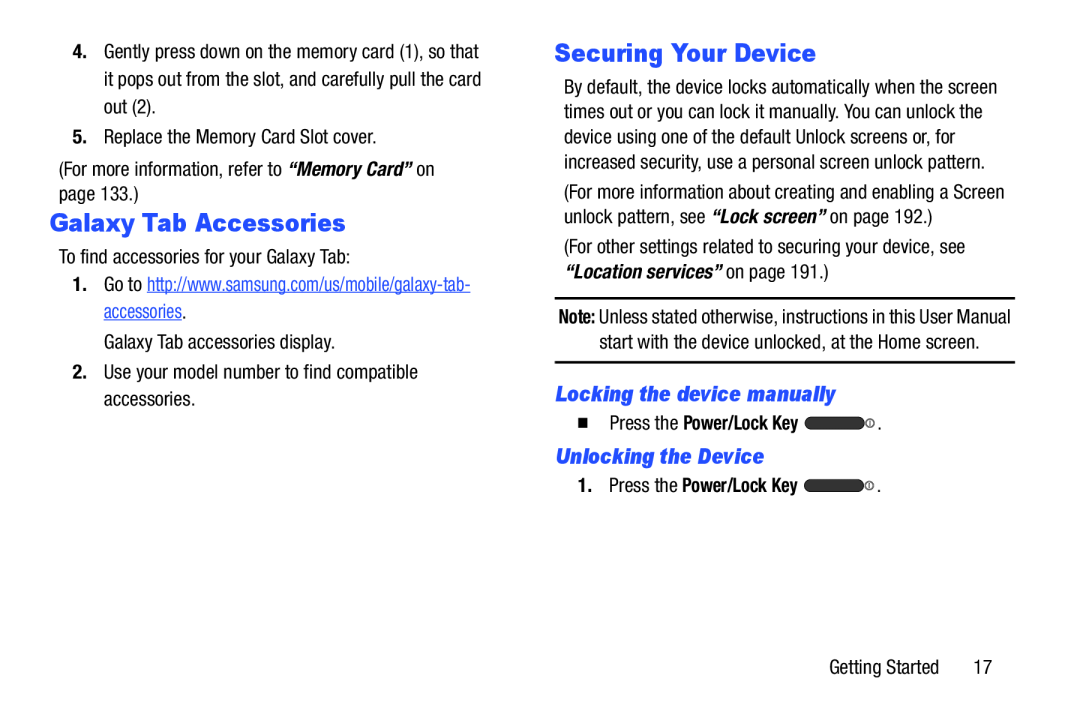4.Gently press down on the memory card (1), so that it pops out from the slot, and carefully pull the card out (2).
5.Replace the Memory Card Slot cover.
(For more information, refer to “Memory Card” on page 133.)
Galaxy Tab Accessories
To find accessories for your Galaxy Tab:
1.Go to
Galaxy Tab accessories display.
2.Use your model number to find compatible accessories.
Securing Your Device
By default, the device locks automatically when the screen times out or you can lock it manually. You can unlock the device using one of the default Unlock screens or, for increased security, use a personal screen unlock pattern.
(For more information about creating and enabling a Screen unlock pattern, see “Lock screen” on page 192.)
(For other settings related to securing your device, see “Location services” on page 191.)
Note: Unless stated otherwise, instructions in this User Manual start with the device unlocked, at the Home screen.
Locking the device manually
�Press the Power/Lock Key 
 .
.
Unlocking the Device
1. Press the Power/Lock Key 
 .
.
Getting Started | 17 |