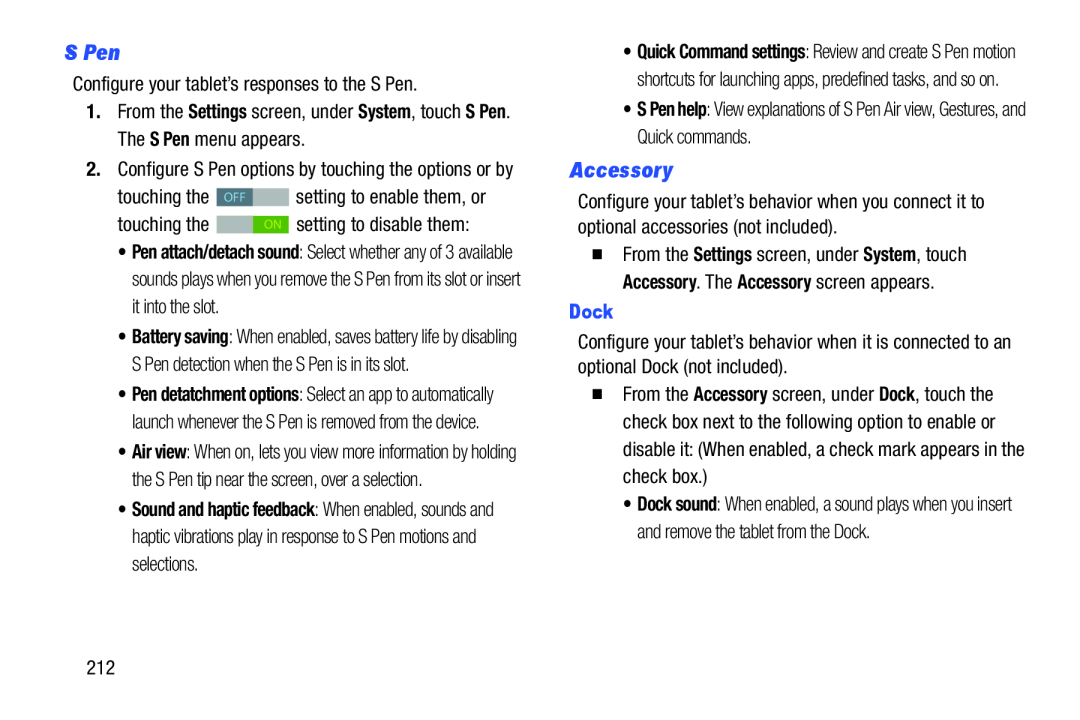S Pen
Configure your tablet’s responses to the S Pen.
1.From the Settings screen, under System, touch S Pen. The S Pen menu appears.
2.Configure S Pen options by touching the options or by
touching the | OFF |
| setting to enable them, or |
touching the |
|
| setting to disable them: |
| ON |
•Pen attach/detach sound: Select whether any of 3 available sounds plays when you remove the S Pen from its slot or insert it into the slot.
•Battery saving: When enabled, saves battery life by disabling S Pen detection when the S Pen is in its slot.
•Pen detatchment options: Select an app to automatically launch whenever the S Pen is removed from the device.
•Air view: When on, lets you view more information by holding the S Pen tip near the screen, over a selection.
•Sound and haptic feedback: When enabled, sounds and haptic vibrations play in response to S Pen motions and selections.
•Quick Command settings: Review and create S Pen motion shortcuts for launching apps, predefined tasks, and so on.
•S Pen help: View explanations of S Pen Air view, Gestures, and Quick commands.
Accessory
Configure your tablet’s behavior when you connect it to optional accessories (not included).
�From the Settings screen, under System, touch Accessory. The Accessory screen appears.
Dock
Configure your tablet’s behavior when it is connected to an optional Dock (not included).
�From the Accessory screen, under Dock, touch the check box next to the following option to enable or disable it: (When enabled, a check mark appears in the check box.)
•Dock sound: When enabled, a sound plays when you insert and remove the tablet from the Dock.
212