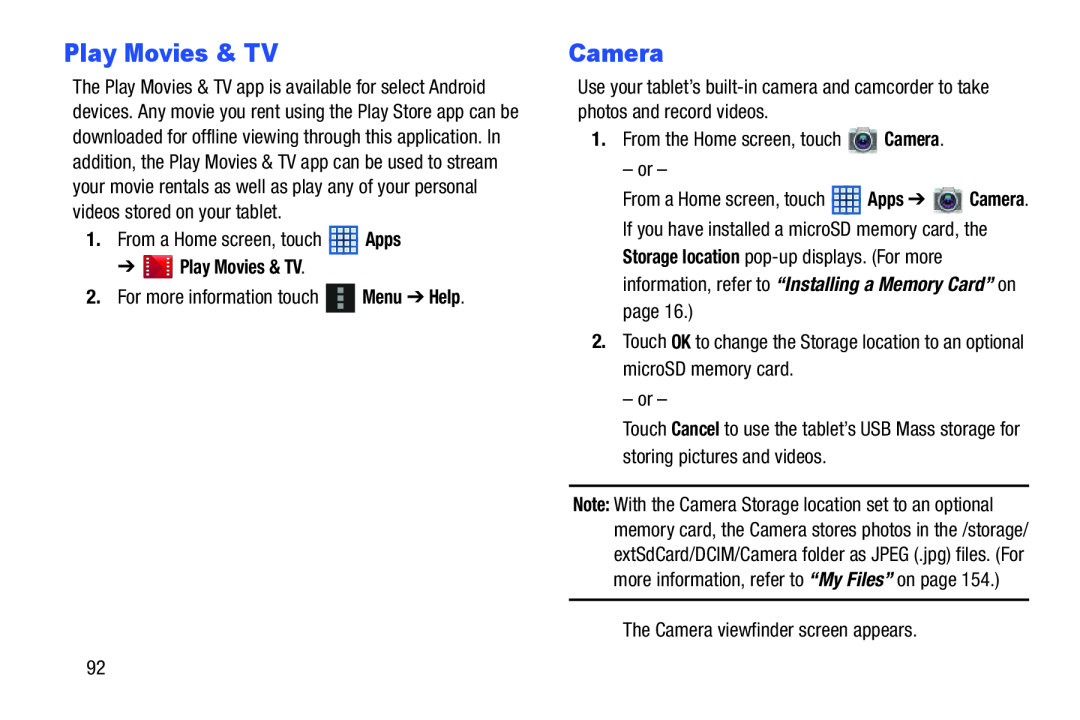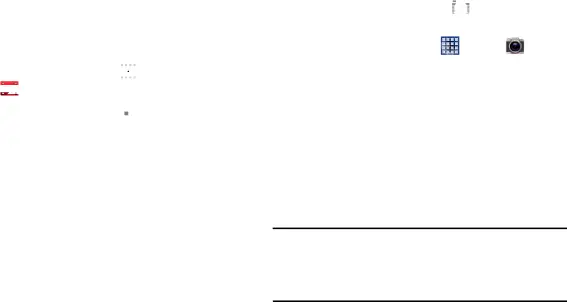
Play Movies & TV
The Play Movies & TV app is available for select Android devices. Any movie you rent using the Play Store app can be downloaded for offline viewing through this application. In addition, the Play Movies & TV app can be used to stream your movie rentals as well as play any of your personal videos stored on your tablet.
1.From a Home screen, touch ![]() Apps
Apps
2.For more information touch ![]() Menu ➔ Help.
Menu ➔ Help.
Camera
Use your tablet’s
1.From the Home screen, touch ![]() Camera.
Camera.
– or –
From a Home screen, touch | Apps ➔ | Camera. |
If you have installed a microSD memory card, the Storage location
2.Touch OK to change the Storage location to an optional microSD memory card.
– or –
Touch Cancel to use the tablet’s USB Mass storage for storing pictures and videos.
Note: With the Camera Storage location set to an optional memory card, the Camera stores photos in the /storage/ extSdCard/DCIM/Camera folder as JPEG (.jpg) files. (For more information, refer to “My Files” on page 154.)
The Camera viewfinder screen appears.
92