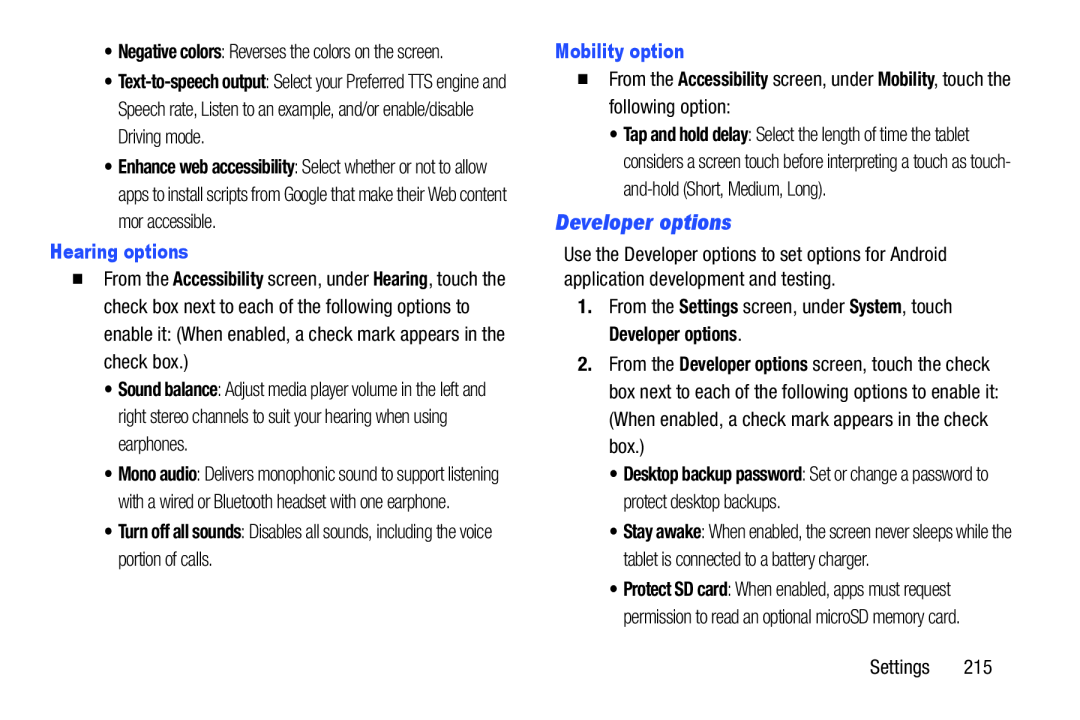•Negative colors: Reverses the colors on the screen.
•
•Enhance web accessibility: Select whether or not to allow apps to install scripts from Google that make their Web content mor accessible.
Hearing options
�From the Accessibility screen, under Hearing, touch the check box next to each of the following options to enable it: (When enabled, a check mark appears in the check box.)
•Sound balance: Adjust media player volume in the left and right stereo channels to suit your hearing when using earphones.
•Mono audio: Delivers monophonic sound to support listening with a wired or Bluetooth headset with one earphone.
•Turn off all sounds: Disables all sounds, including the voice portion of calls.
Mobility option
�From the Accessibility screen, under Mobility, touch the following option:
•Tap and hold delay: Select the length of time the tablet considers a screen touch before interpreting a touch as touch-
Developer options
Use the Developer options to set options for Android application development and testing.
1.From the Settings screen, under System, touch Developer options.
2.From the Developer options screen, touch the check box next to each of the following options to enable it: (When enabled, a check mark appears in the check box.)
•Desktop backup password: Set or change a password to protect desktop backups.
•Stay awake: When enabled, the screen never sleeps while the tablet is connected to a battery charger.
•Protect SD card: When enabled, apps must request permission to read an optional microSD memory card.
Settings 215