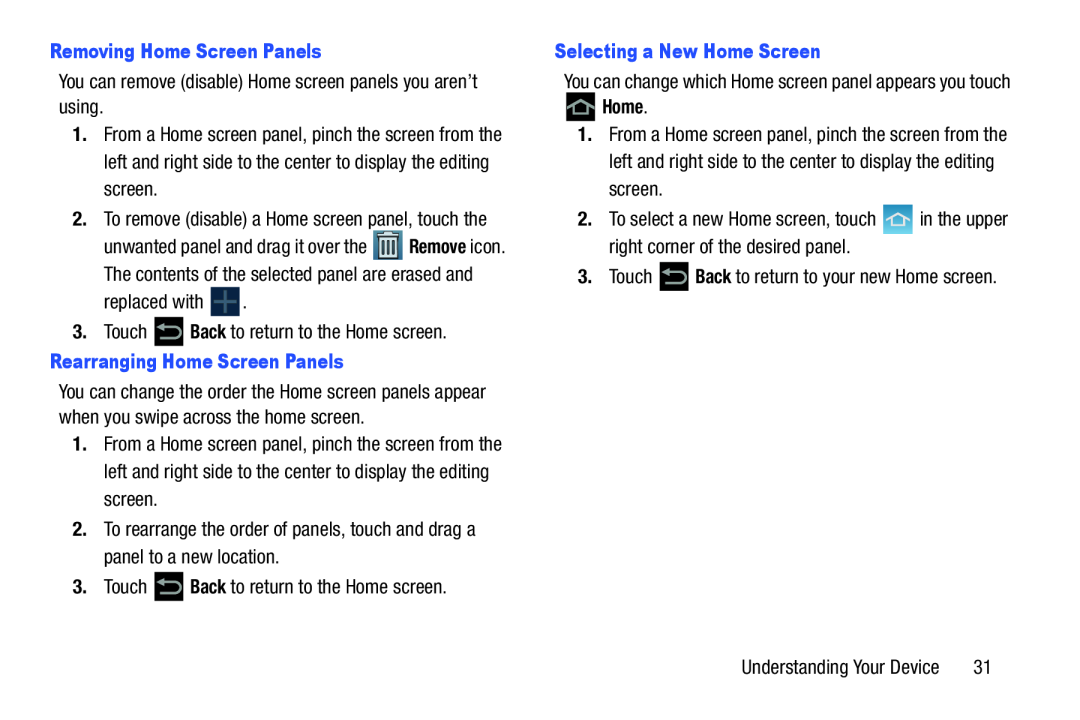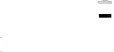
You can remove (disable) Home screen panels you aren’t using.
1.From a Home screen panel, pinch the screen from the left and right side to the center to display the editing screen.
2.To remove (disable) a Home screen panel, touch the
unwanted panel and drag it over the ![]() Remove icon. The contents of the selected panel are erased and
Remove icon. The contents of the selected panel are erased and
replaced with ![]() .
.
3.Touch ![]() Back to return to the Home screen.
Back to return to the Home screen.
You can change the order the Home screen panels appear when you swipe across the home screen.
1.From a Home screen panel, pinch the screen from the left and right side to the center to display the editing screen.
2.To rearrange the order of panels, touch and drag a panel to a new location.
3.Touch ![]() Back to return to the Home screen.
Back to return to the Home screen.
You can change which Home screen panel appears you touch
1.From a Home screen panel, pinch the screen from the left and right side to the center to display the editing screen.
2.To select a new Home screen, touch ![]() in the upper right corner of the desired panel.
in the upper right corner of the desired panel.
3.Touch ![]() Back to return to your new Home screen.
Back to return to your new Home screen.
Understanding Your Device | 31 |