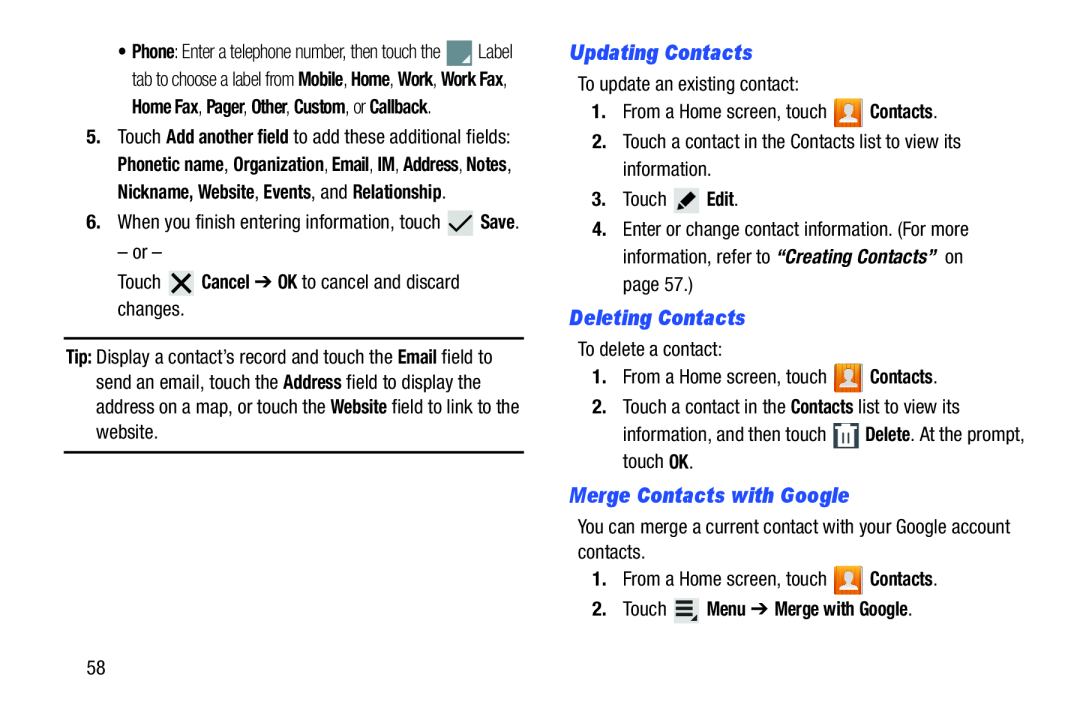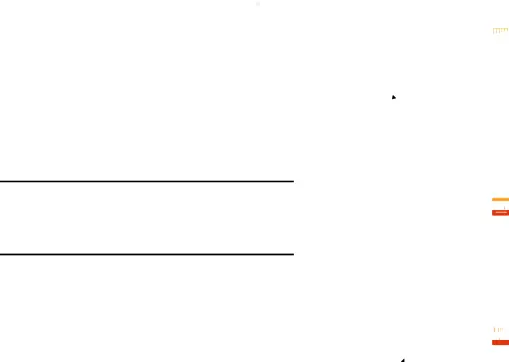
•Phone: Enter a telephone number, then touch the ![]() Label tab to choose a label from Mobile, Home, Work, Work Fax,
Label tab to choose a label from Mobile, Home, Work, Work Fax,
Home Fax, Pager, Other, Custom, or Callback.
5.Touch Add another field to add these additional fields: Phonetic name, Organization, Email, IM, Address, Notes, Nickname, Website, Events, and Relationship.
6.When you finish entering information, touch ![]() Save.
Save.
– or –
Touch ![]() Cancel ➔ OK to cancel and discard changes.
Cancel ➔ OK to cancel and discard changes.
Tip: Display a contact’s record and touch the Email field to send an email, touch the Address field to display the address on a map, or touch the Website field to link to the website.
Updating Contacts
To update an existing contact:
1.From a Home screen, touch ![]() Contacts.
Contacts.
2.Touch a contact in the Contacts list to view its information.
3.Touch ![]() Edit.
Edit.
4.Enter or change contact information. (For more information, refer to “Creating Contacts” on page 57.)
Deleting Contacts
To delete a contact:
1.From a Home screen, touch ![]()
![]()
![]()
![]()
![]()
![]()
![]()
![]()
![]()
![]()
![]()
![]()
![]()
![]() Contacts.
Contacts.
2.Touch a contact in the Contacts list to view its
information, and then touch ![]() Delete. At the prompt, touch OK.
Delete. At the prompt, touch OK.
Merge Contacts with Google
You can merge a current contact with your Google account contacts.
1.From a Home screen, touch ![]() Contacts.
Contacts.
2.Touch  Menu ➔ Merge with Google.
Menu ➔ Merge with Google.
58