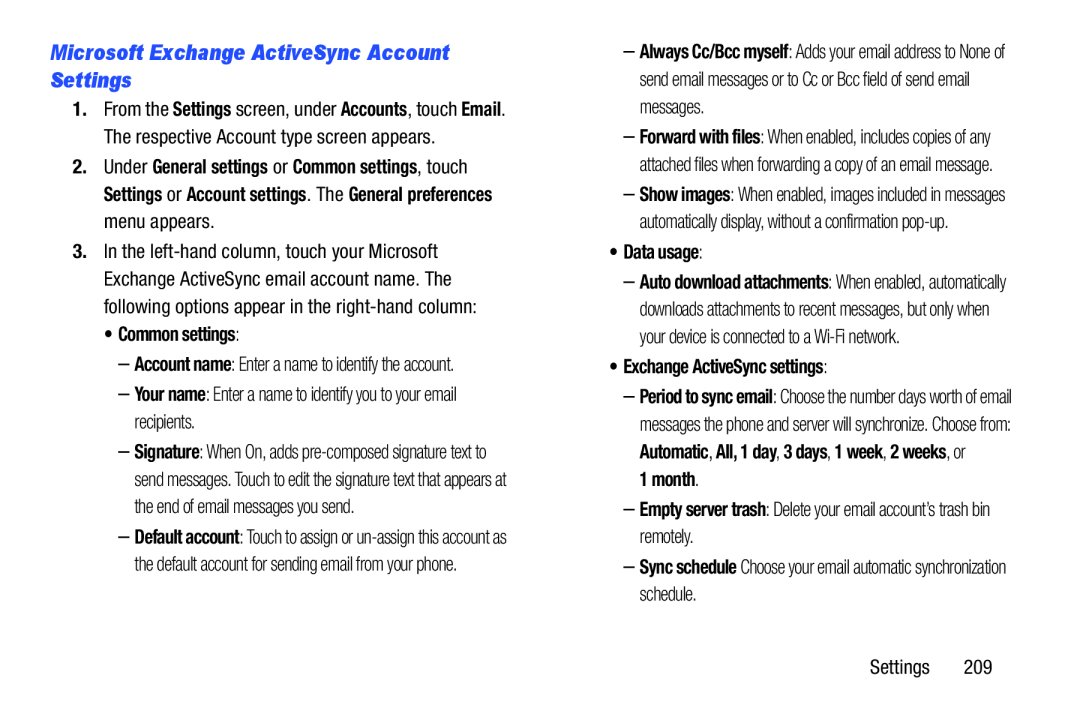Microsoft Exchange ActiveSync Account Settings
1.From the Settings screen, under Accounts, touch Email. The respective Account type screen appears.
2.Under General settings or Common settings, touch Settings or Account settings. The General preferences menu appears.
3.In the
•Common settings:
–Account name: Enter a name to identify the account.
–Your name: Enter a name to identify you to your email recipients.
–Signature: When On, adds
–Default account: Touch to assign or
–Always Cc/Bcc myself: Adds your email address to None of send email messages or to Cc or Bcc field of send email messages.
–Forward with files: When enabled, includes copies of any attached files when forwarding a copy of an email message.
–Show images: When enabled, images included in messages automatically display, without a confirmation
•Data usage:
–Auto download attachments: When enabled, automatically downloads attachments to recent messages, but only when your device is connected to a
•Exchange ActiveSync settings:
–Period to sync email: Choose the number days worth of email messages the phone and server will synchronize. Choose from: Automatic, All, 1 day, 3 days, 1 week, 2 weeks, or
1 month.
–Empty server trash: Delete your email account’s trash bin remotely.
–Sync schedule Choose your email automatic synchronization schedule.
Settings 209