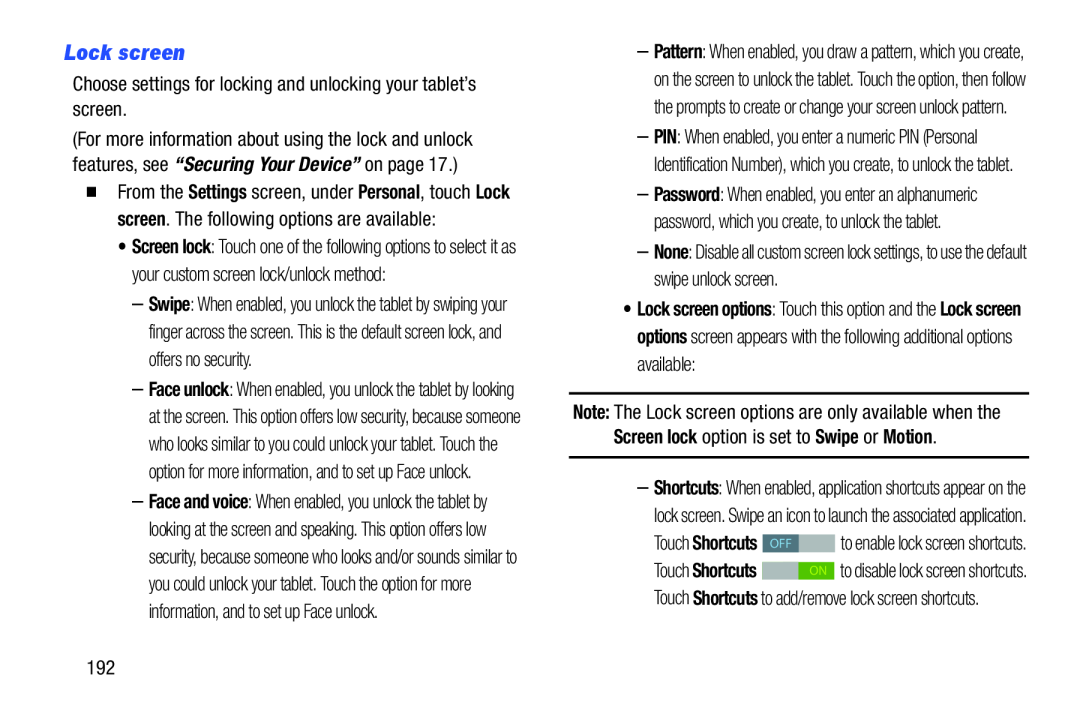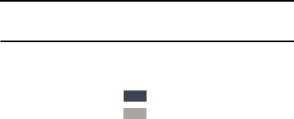
Lock screen
Choose settings for locking and unlocking your tablet’s screen.
(For more information about using the lock and unlock features, see “Securing Your Device” on page 17.)
�From the Settings screen, under Personal, touch Lock screen. The following options are available:
•Screen lock: Touch one of the following options to select it as your custom screen lock/unlock method:
–Swipe: When enabled, you unlock the tablet by swiping your finger across the screen. This is the default screen lock, and offers no security.
–Face unlock: When enabled, you unlock the tablet by looking at the screen. This option offers low security, because someone who looks similar to you could unlock your tablet. Touch the option for more information, and to set up Face unlock.
–Face and voice: When enabled, you unlock the tablet by looking at the screen and speaking. This option offers low security, because someone who looks and/or sounds similar to you could unlock your tablet. Touch the option for more information, and to set up Face unlock.
–Pattern: When enabled, you draw a pattern, which you create, on the screen to unlock the tablet. Touch the option, then follow the prompts to create or change your screen unlock pattern.
–PIN: When enabled, you enter a numeric PIN (Personal Identification Number), which you create, to unlock the tablet.
–Password: When enabled, you enter an alphanumeric password, which you create, to unlock the tablet.
–None: Disable all custom screen lock settings, to use the default swipe unlock screen.
•Lock screen options: Touch this option and the Lock screen options screen appears with the following additional options available:
Note: The Lock screen options are only available when the Screen lock option is set to Swipe or Motion.
–Shortcuts: When enabled, application shortcuts appear on the
lock screen. Swipe an icon to launch the associated application.
Touch Shortcuts | OFF |
| to enable lock screen shortcuts. | |
Touch Shortcuts |
|
|
| to disable lock screen shortcuts. |
|
| ON | ||
Touch Shortcuts to add/remove lock screen shortcuts.
192