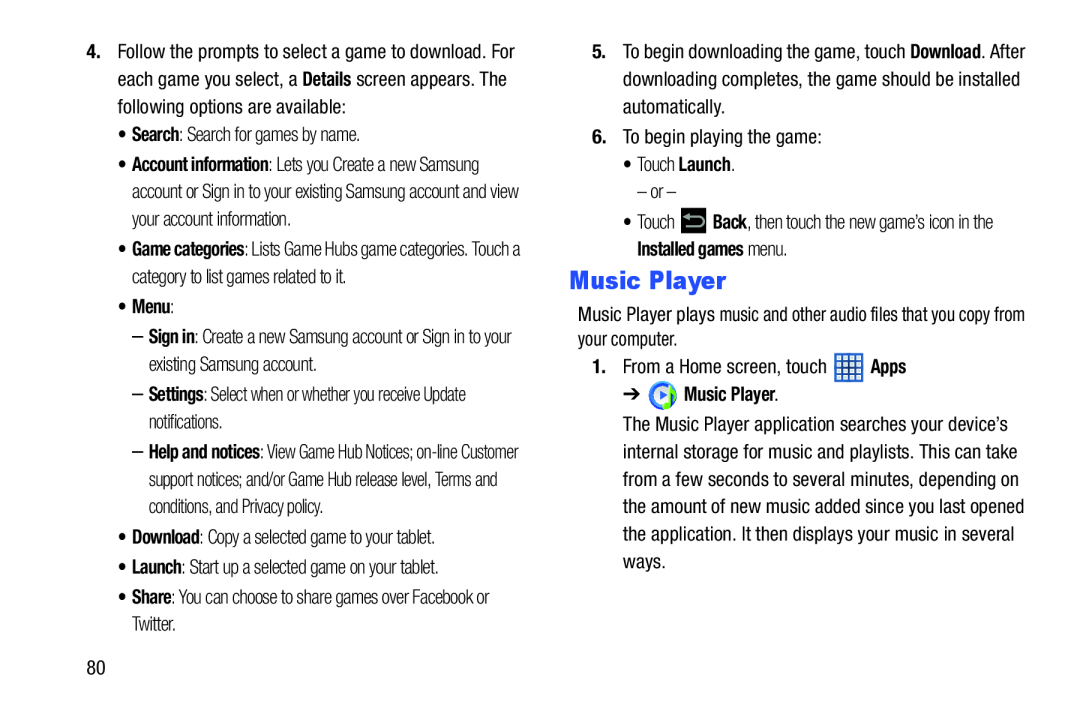4.Follow the prompts to select a game to download. For each game you select, a Details screen appears. The following options are available:
•Search: Search for games by name.
•Account information: Lets you Create a new Samsung account or Sign in to your existing Samsung account and view your account information.
•Game categories: Lists Game Hubs game categories. Touch a category to list games related to it.
•Menu:–Sign in: Create a new Samsung account or Sign in to your existing Samsung account.
–Settings: Select when or whether you receive Update notifications.
–Help and notices: View Game Hub Notices;
•Download: Copy a selected game to your tablet.
•Launch: Start up a selected game on your tablet.
•Share: You can choose to share games over Facebook or Twitter.
5.To begin downloading the game, touch Download. After downloading completes, the game should be installed automatically.
6.To begin playing the game:
•Touch Launch.
– or –
•Touch ![]() Back, then touch the new game’s icon in the Installed games menu.
Back, then touch the new game’s icon in the Installed games menu.
Music Player
Music Player plays music and other audio files that you copy from your computer.
1.From a Home screen, touch ![]() Apps
Apps
The Music Player application searches your device’s internal storage for music and playlists. This can take from a few seconds to several minutes, depending on the amount of new music added since you last opened the application. It then displays your music in several ways.
80