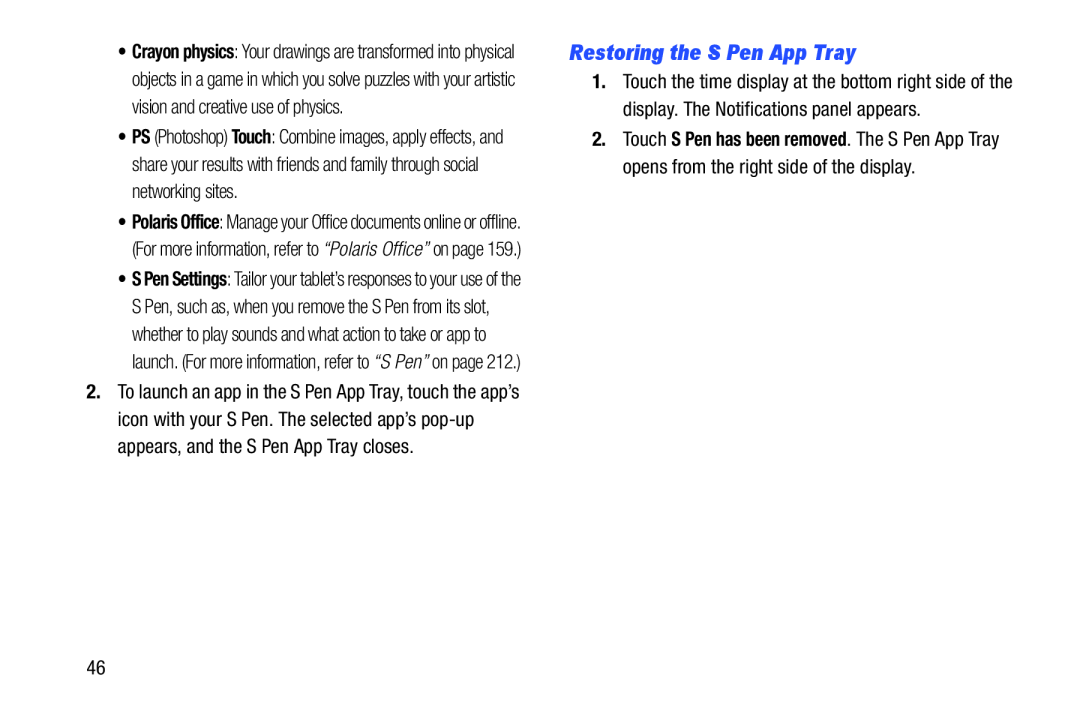•Crayon physics: Your drawings are transformed into physical objects in a game in which you solve puzzles with your artistic vision and creative use of physics.
•PS (Photoshop) Touch: Combine images, apply effects, and share your results with friends and family through social networking sites.
•Polaris Office: Manage your Office documents online or offline. (For more information, refer to “Polaris Office” on page 159.)
•S Pen Settings: Tailor your tablet’s responses to your use of the S Pen, such as, when you remove the S Pen from its slot, whether to play sounds and what action to take or app to launch. (For more information, refer to “S Pen” on page 212.)
2.To launch an app in the S Pen App Tray, touch the app’s icon with your S Pen. The selected app’s
Restoring the S Pen App Tray
1.Touch the time display at the bottom right side of the display. The Notifications panel appears.
2.Touch S Pen has been removed. The S Pen App Tray opens from the right side of the display.
46