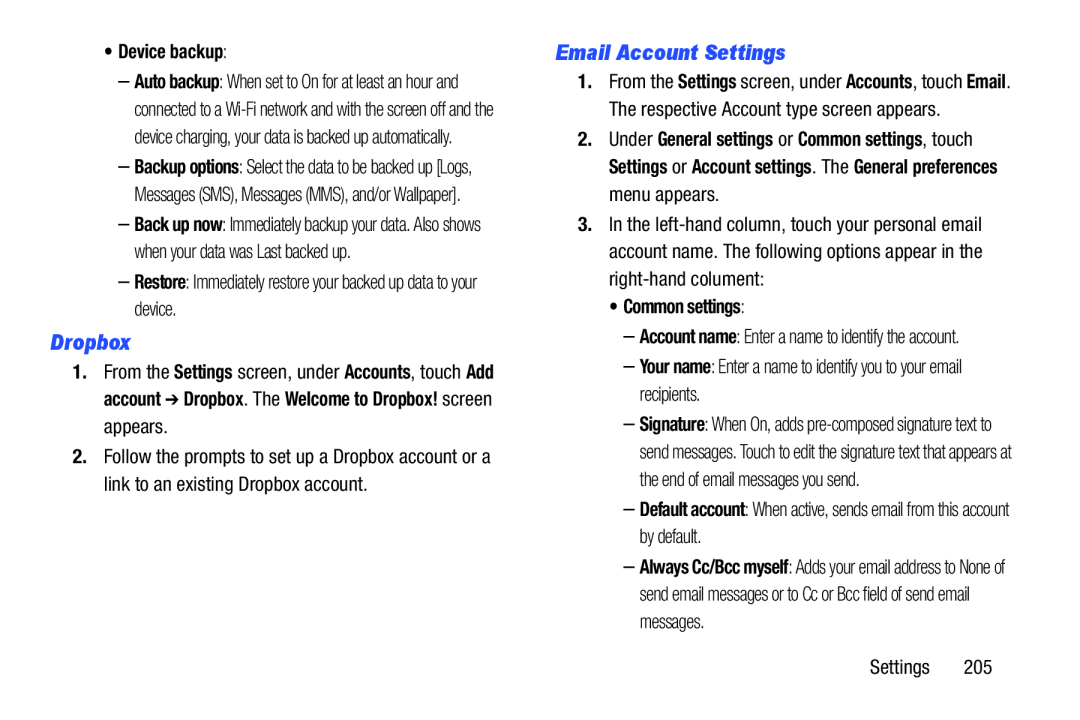•Device backup:
–Auto backup: When set to On for at least an hour and connected to a
–Backup options: Select the data to be backed up [Logs, Messages (SMS), Messages (MMS), and/or Wallpaper].
–Back up now: Immediately backup your data. Also shows when your data was Last backed up.
–Restore: Immediately restore your backed up data to your device.
Dropbox
1.From the Settings screen, under Accounts, touch Add account ➔ Dropbox. The Welcome to Dropbox! screen appears.
2.Follow the prompts to set up a Dropbox account or a link to an existing Dropbox account.
Email Account Settings
1.From the Settings screen, under Accounts, touch Email. The respective Account type screen appears.
2.Under General settings or Common settings, touch Settings or Account settings. The General preferences menu appears.
3.In the
•Common settings:
–Account name: Enter a name to identify the account.
–Your name: Enter a name to identify you to your email recipients.
–Signature: When On, adds
–Default account: When active, sends email from this account by default.
–Always Cc/Bcc myself: Adds your email address to None of send email messages or to Cc or Bcc field of send email messages.
Settings 205