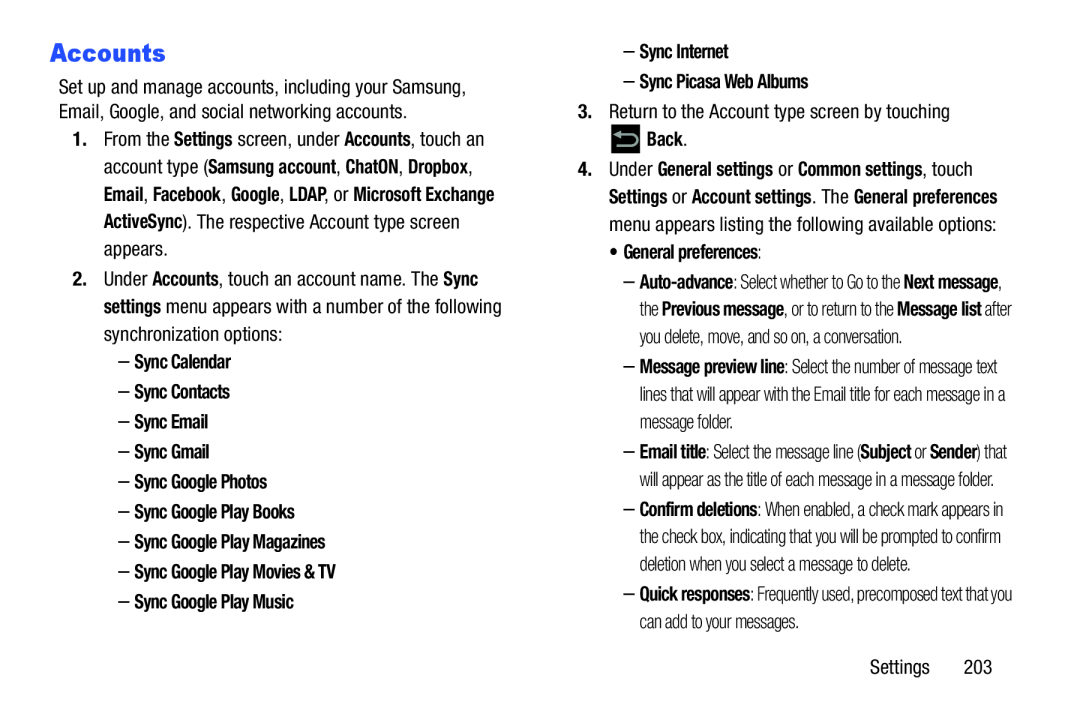Accounts
Set up and manage accounts, including your Samsung, Email, Google, and social networking accounts.
1.From the Settings screen, under Accounts, touch an account type (Samsung account, ChatON, Dropbox, Email, Facebook, Google, LDAP, or Microsoft Exchange ActiveSync). The respective Account type screen appears.
2.Under Accounts, touch an account name. The Sync settings menu appears with a number of the following synchronization options:
–Sync Calendar–Sync Contacts–Sync Email–Sync Gmail–Sync Google Photos–Sync Google Play Books–Sync Google Play Magazines–Sync Google Play Movies & TV–Sync Google Play Music3.Return to the Account type screen by touching
4.Under General settings or Common settings, touch Settings or Account settings. The General preferences menu appears listing the following available options:
•General preferences:–
–Message preview line: Select the number of message text lines that will appear with the Email title for each message in a message folder.
–Email title: Select the message line (Subject or Sender) that will appear as the title of each message in a message folder.
–Confirm deletions: When enabled, a check mark appears in the check box, indicating that you will be prompted to confirm deletion when you select a message to delete.
–Quick responses: Frequently used, precomposed text that you can add to your messages.
Settings 203