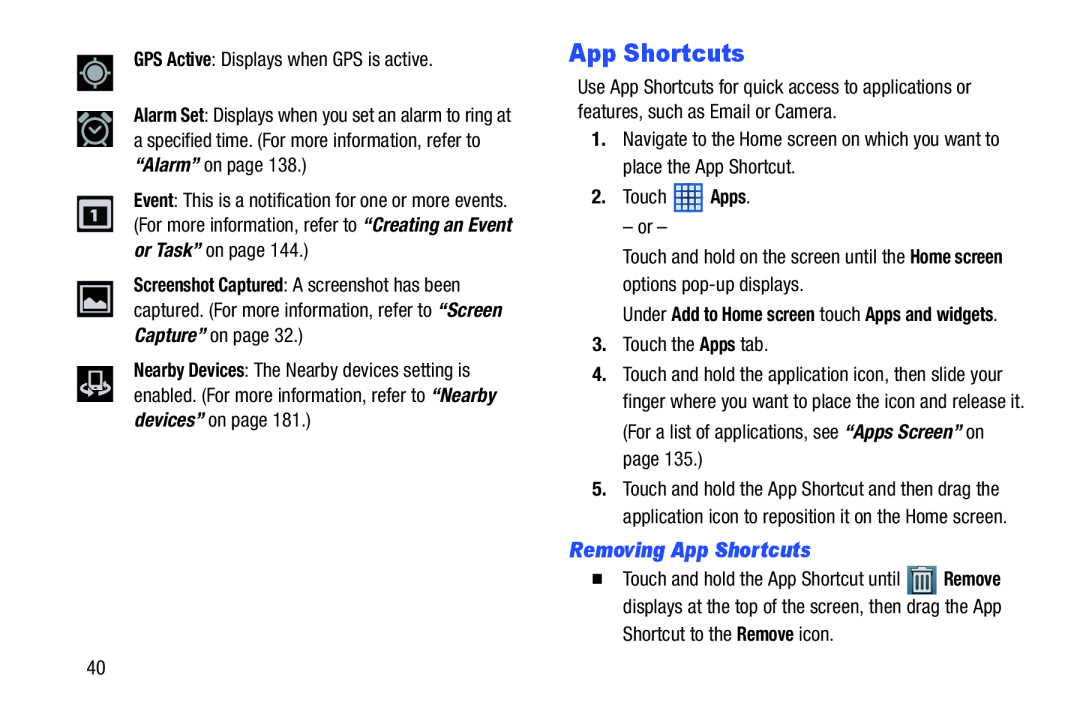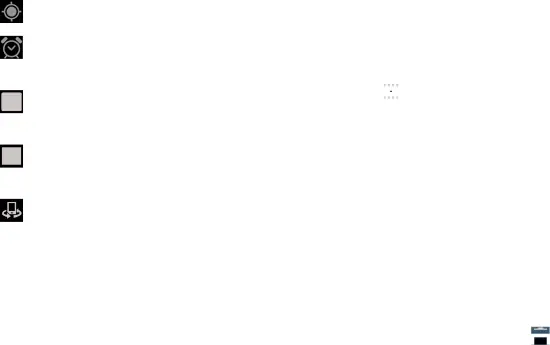
GPS Active: Displays when GPS is active.
Alarm Set: Displays when you set an alarm to ring at a specified time. (For more information, refer to “Alarm” on page 138.)
Event: This is a notification for one or more events. (For more information, refer to “Creating an Event or Task” on page 144.)
Screenshot Captured: A screenshot has been captured. (For more information, refer to “Screen Capture” on page 32.)
Nearby Devices: The Nearby devices setting is enabled. (For more information, refer to “Nearby devices” on page 181.)
App Shortcuts
Use App Shortcuts for quick access to applications or features, such as Email or Camera.
1.Navigate to the Home screen on which you want to place the App Shortcut.
2.Touch ![]() Apps.
Apps.
– or –
Touch and hold on the screen until the Home screen options
Under Add to Home screen touch Apps and widgets.
3.Touch the Apps tab.
4.Touch and hold the application icon, then slide your finger where you want to place the icon and release it. (For a list of applications, see “Apps Screen” on page 135.)
5.Touch and hold the App Shortcut and then drag the application icon to reposition it on the Home screen.
Removing App Shortcuts
�Touch and hold the App Shortcut until ![]() Remove displays at the top of the screen, then drag the App
Remove displays at the top of the screen, then drag the App
Shortcut to the Remove icon.
40